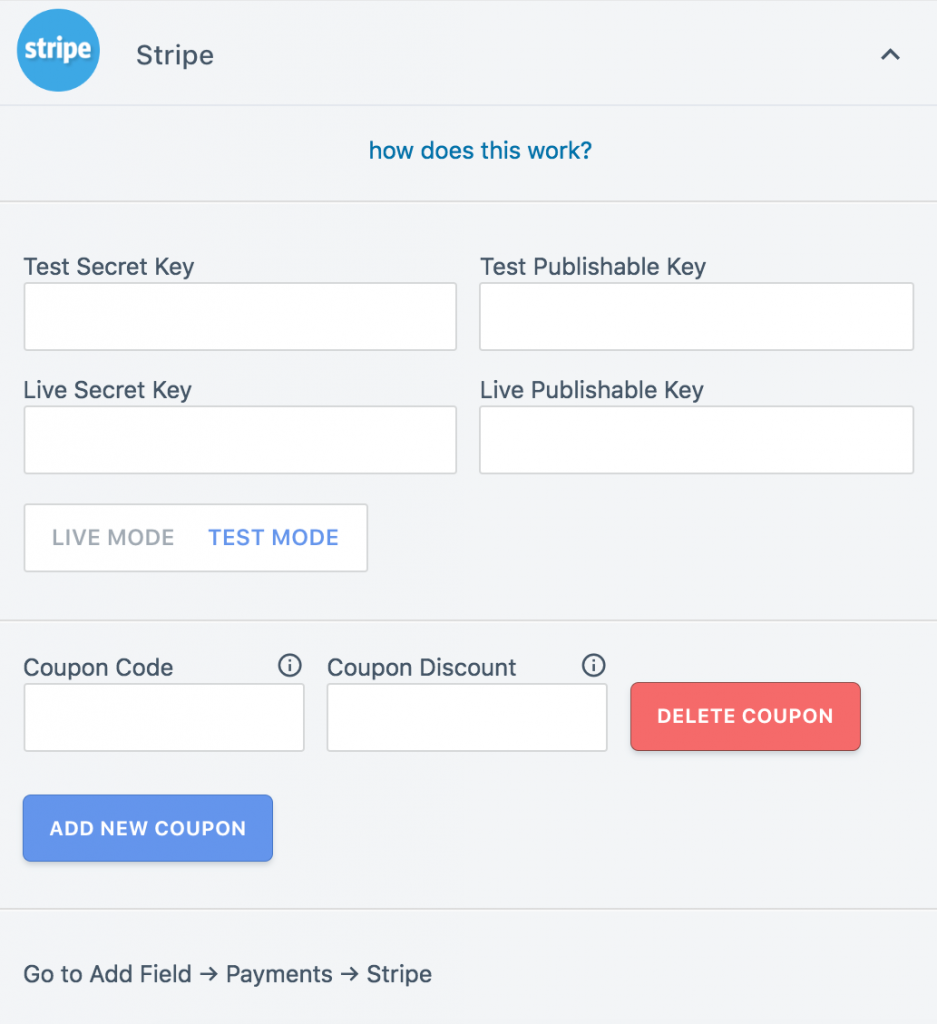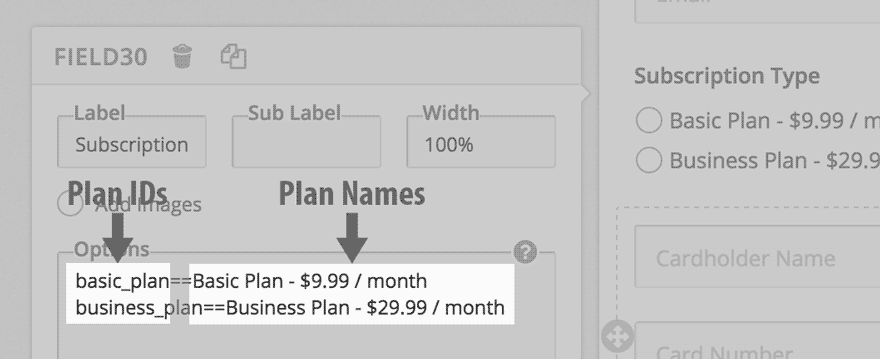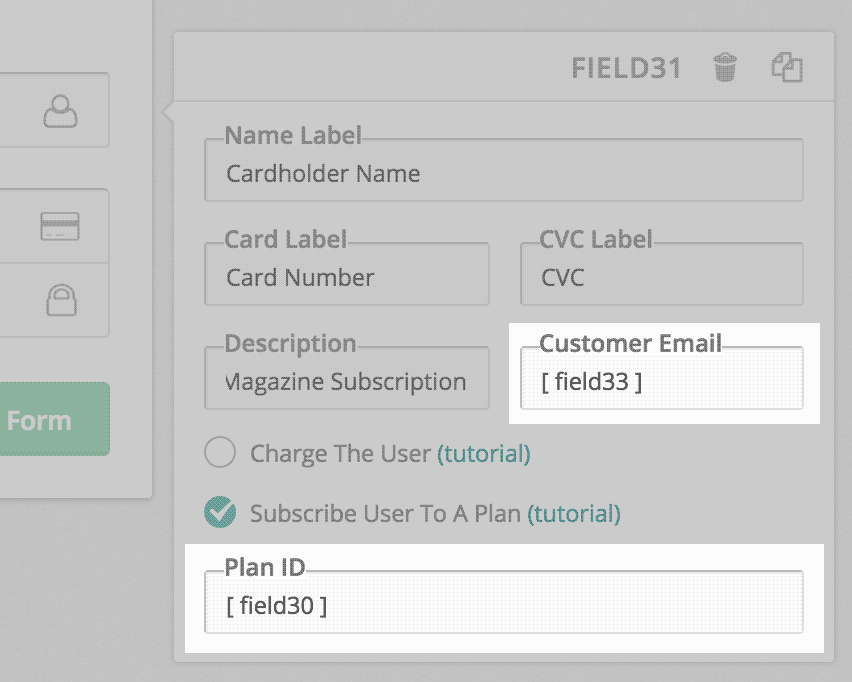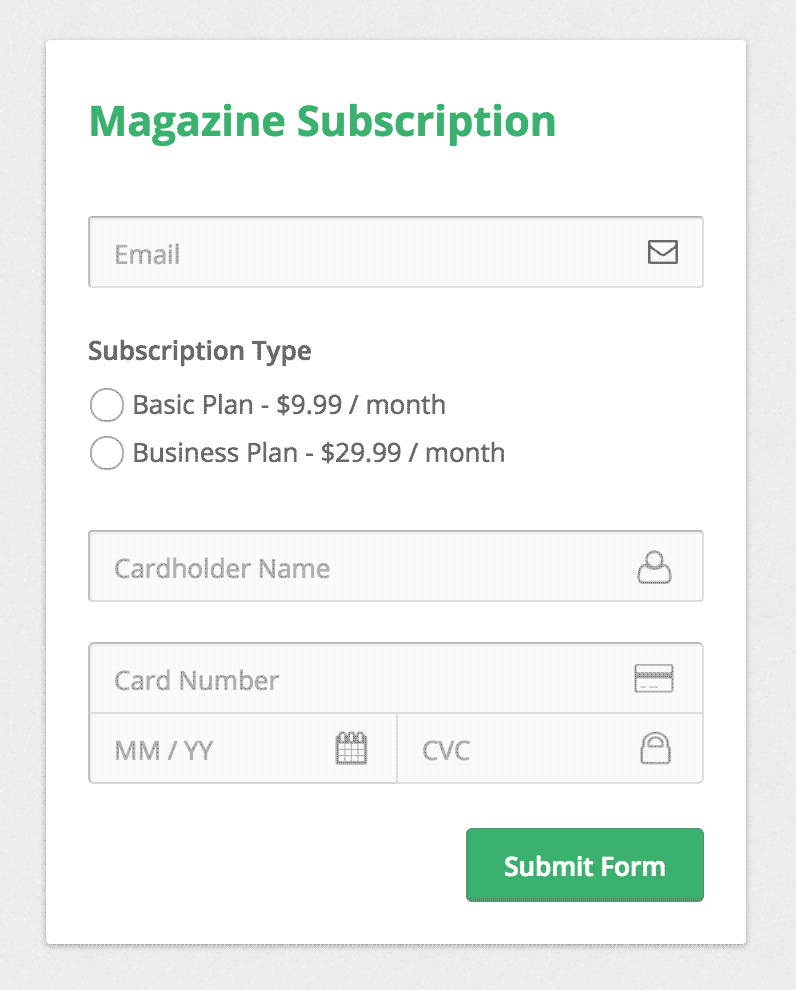Now, let us make a form to place a magazine subscription online. First, let us add a simple Email field to our form.
Next, we add a Checkbox field which allows users to select the type of subscription they want.
In the Options box of our checkbox field, we enter our subscriptions in this format:
basic_plan==Basic Plan – $9.99 / month
Here, the part to the left of == is the plan ID assigned to the item, and the part to the right of == is what the user sees.
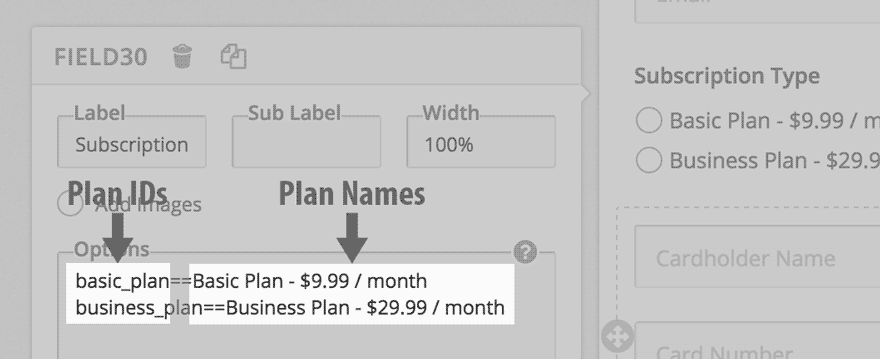
Also note the field ID of this field. In this case, it is field30
Where to find the Plan IDs?
Go to your Stripe Dashboard, and head over to Billing -> Products. You will see a products section here with a list of the pricing plans. Click on a plan and you should be able to see the ID on the next page.