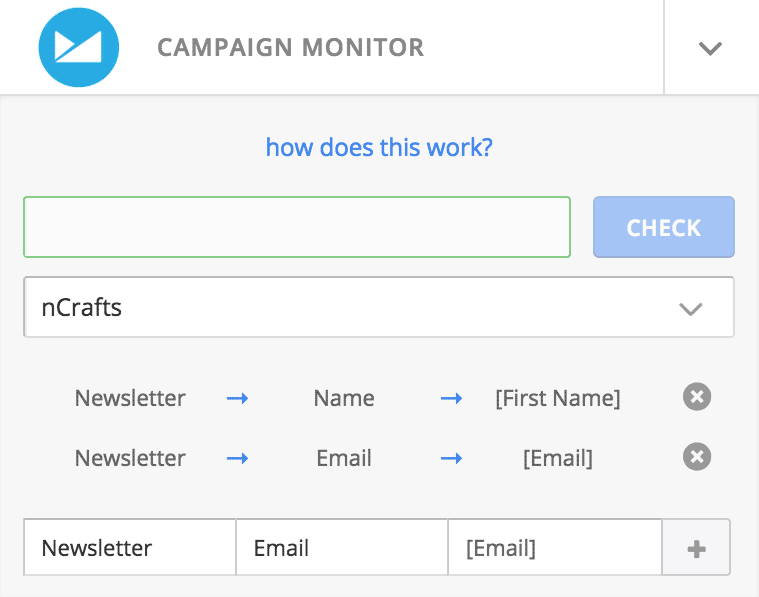How To Configure Campaign Monitor Add-On
So, assuming you have installed and activated our Campaign Monitor Add-On, this is how you proceed.
- Click on Add-Ons, in the form editor page. Click on the down arrow to expand the Campaign Monitor Settings. You need to enter the Campaign Monitor API key, and click on Check. Where to find the API Key?
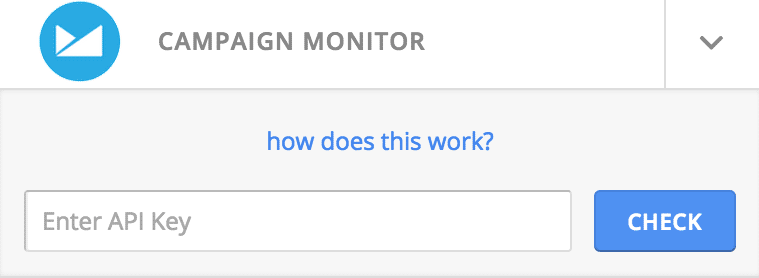
- If the key is valid, you would be able to see a dropdown option, where you need to select the client account you wish to connect to. To submit data to your Campaign Monitor list, we need to first map your form data to Campaign Monitor.
You should be able to see three fields.
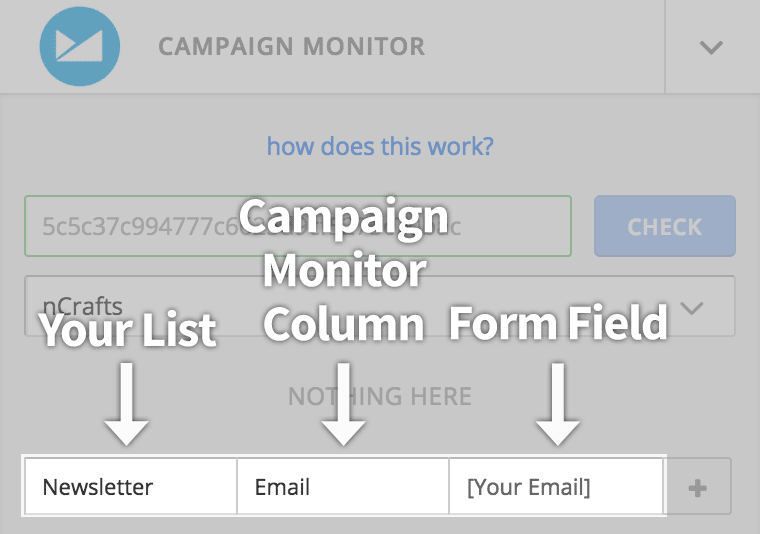
In the first one (Your List), select the list you wish to add to. In the second field (Campaign Monitor Column), select the Campaign Monitor column, and in the third field (Form Field), type in the label of the form field this Campaign Monitor column corresponds to. The label needs to be enclosed in square brackets.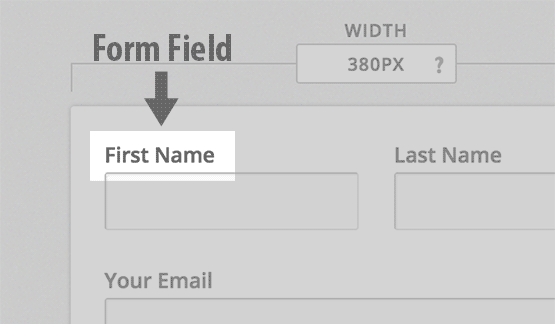
- Almost there. Now map rest of the fields from our form. You map to another list as well, allowing you to add users to more than one list, at once. Now click on Save, and we’re done!