How To Use Math Formulas
Simple Example
Add two One Line Input fields in your form. Note the Field IDs of both fields:
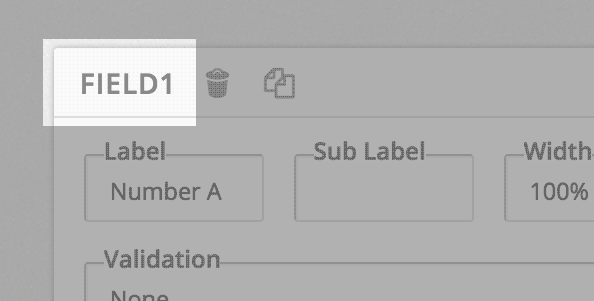
Now add a Custom Text field to the form. In the Text Content area, type the formula: [ field1 + field2 ]
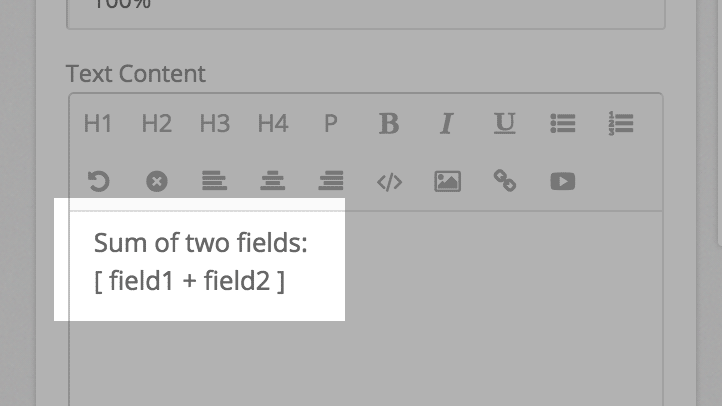
You can click on Preview. Our form would look like this:
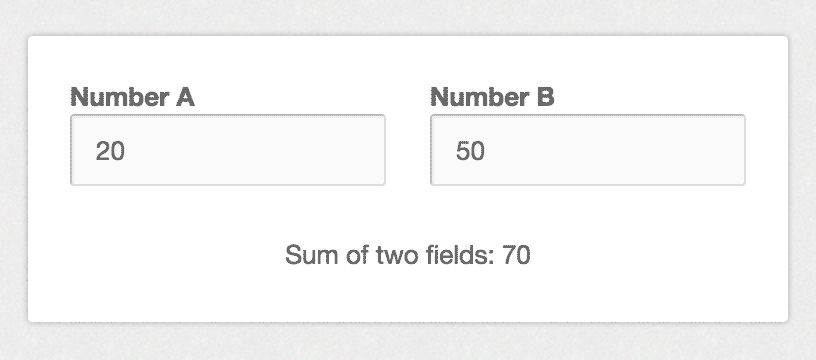
You can type two numbers in the fields, and our text field will automatically calculate the value, and show it.
Summary
You can use math formulas in the Text Content or Field Value columns of a Custom Text field.
A formula is enclosed in square brackets. Basic operators are allowed in math formulas: + – / * ( )
Special Considerations
Datepicker
You can use the math formula here to calculate the difference between two dates. If you have two date fields in your form, with fields IDs being field2 and field5, you can use this formula: [ field5 – field2 ]
Fileupload
If the field id of a fileupload field is used in a formula, it will return the number of files uploaded.
Range Slider
A range slider field would return the average of the selected range. Example, if the user has selected 100 – 400 as the range, this field would return 250 as the value, when used in a math formula.
Timepicker
A timepicker field would return the hour selected by the user. So, if the user has selected 7 : 35 AM as the time, this field would return 7, when used in a formula.