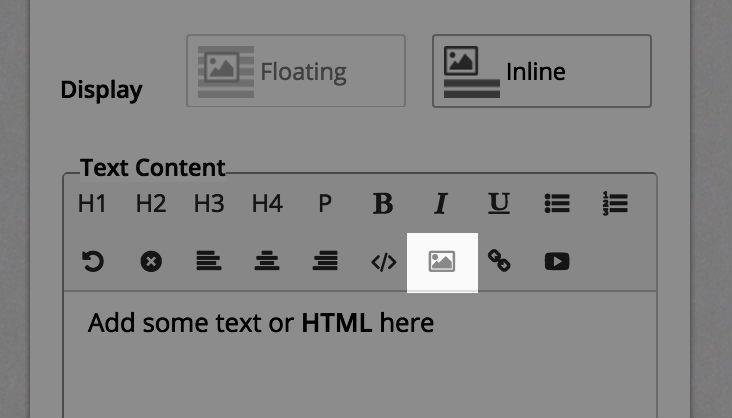Adding Options to Fields
Simple Method
When adding a list of options to a checkbox field, or a dropdown field, you are presented with this:
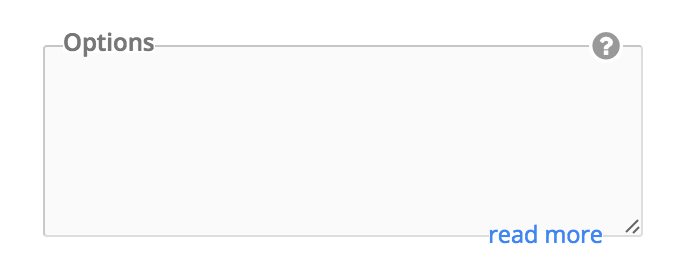
You can add options by typing them here. Each line makes up one option. If we want our checkbox field to have three options – Apple, Orange, and Watermelon, this is how we do it:
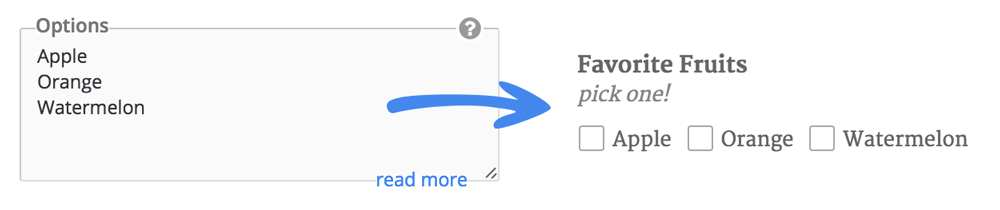
Using Values / Prices
If we are making an order form, we would also want to assign values, or prices, to each of these options. Say, we want to assign the value of 10 to Apple, 12 to Orange, and 15 to Watermelon. In this case, we use this format for each option:
value==label
Here, value is the price assigned to the option, and the label is the visible text of the option. So our options column would now look like:
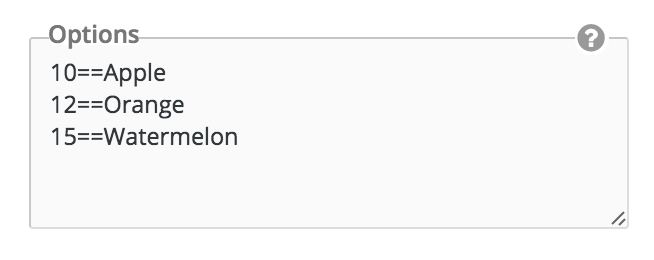
How to Export Form Entries
Go to the Entries page in the FormCraft dashboard. Click on the Export button. It will open a popup allowing you to select the form you wish to export all entries for.
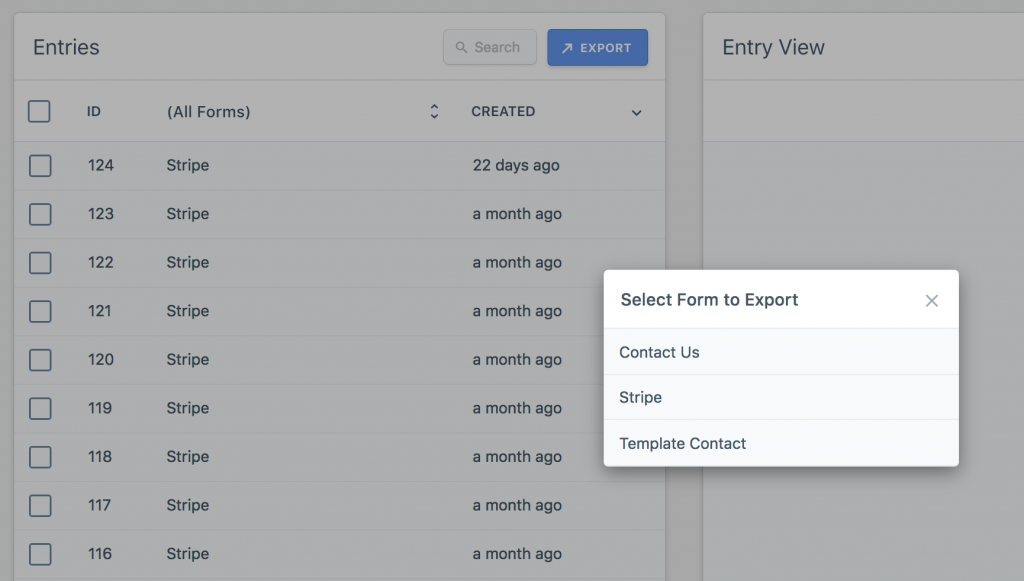
The CSV file you receive can be imported to any common spreadsheet software, like Microsoft Excel, LibreOffice Calc, etc …
Exporting Some Entries
What if you wish to export only the first 100 entries of the form, or all entries between 200 and 300? Instead of left-clicking the form on the popup, right click and select copy link address. Paste the link in a new browser window, and edit the link to add two parameters to it.
Old link:
https://localhost/wordpress?formcraft_export_entries=1
New link:
https://localhost/wordpress?formcraft_export_entries=1&from=200&to=300
How to Register Your Plugin
Why To Register
It is required to register your plugin (in other words, enter the purchase key) for:
- Getting support
- Getting plugin updates
- Purchasing Add-Ons
- Getting plugin updates for add-ons
How To Register
To register your plugin, login to your WordPress, and go to the FormCraft dashboard. Click on the License tab.
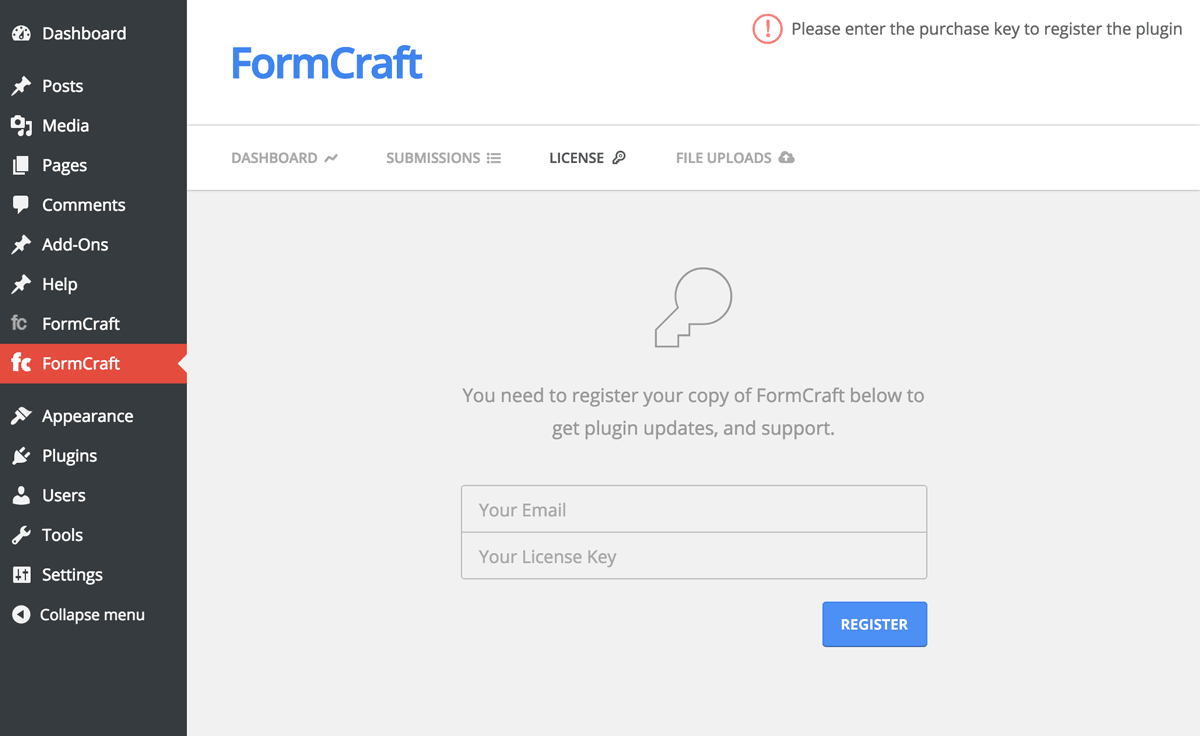
Here, enter your email address, and license key. You can later on create an account on formcraft-wp.com with this email address to keep a track of your registered license keys, add-ons, and get support.
Where is my license key?
You can find your license key (also called purchase code) on the downloads page of CodeCanyon.
How to Add an Image to the Form
To add an image to your form. first add a Custom Text field. When editing this field, you would see an option to add an image. Click anywhere on the editor to bring focus to it. Next, click on the image icon, and enter the URL of the image you wish to add.